Google Chrome offers hidden features that'll transform your browsing experience
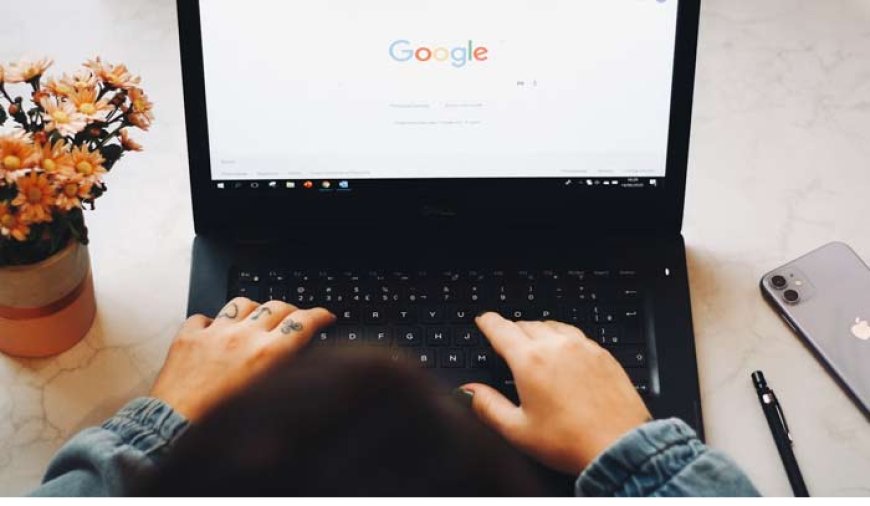
1.
Google Chrome is a popular web browser known for its ease of use, extensive extension lineup, and availability across all major OS platforms.
With some of the best features among web browsers, Google Chrome also offers some hidden features that you may have not noticed but they can be quite useful.
Here are four hidden Chrome features that'll enhance your experience with the browser.
Live captions for any video or audio
Chrome offers a tool to automatically generate captions for any video or audio playing in the browser.
To enable this, go to Settings by clicking the three-dot menu, then from the sidebar, select "Accessibility" and toggle the "Live Caption" option.
Some speech recognition files will download to your computer.
Once that's done, Chrome will generate captions for any video or audio playing in your browser. You can also download and set your preferred language in the same settings.
Keep incognito tabs private and safe
Chrome allows you to use fingerprint or Face ID to lock your incognito tabs to stay safe even if you accidentally leave them open.
To enable this, open Chrome on your phone, hit the three-dot menu, and go to Settings.
Next, scroll down and select Privacy and security, and turn on the "Lock Incognito tabs when you leave Chrome" option. Now, when you leave incognito tabs open and return to them, Chrome will ask you to reauthenticate using your biometrics.
Get rid of cookie pop-ups
Say goodbye to cookie pop-ups with Chrome's built-in tool that lets you block third-party cookies automatically and protects you from being tracked online and seeing personalised ads.
To turn this on, go to Chrome settings and select Privacy and security. Then, select the Third-party cookies section and choose your preferred option. Remember that blocking all cookies may cause some websites not to function properly.
Quick safety check
Google Chrome offers a "Safety Check" option that checks if your passwords have been compromised, looks for harmful extensions, reviews rarely visited site permissions, and overall ensures that your browsing environment is protected against malware, phishing, and other risks.
To run a Safety Check on Google Chrome, click the three-dot button in the top right corner, click on Settings, and then select Privacy and security from the left menu.
Scroll down until you see the Safety Check section, and hit Check Now. Chrome will quickly run through some checks and give you the results.